Visual Studio and its business intelligence variant SQL Server Data Tools share a very powerful but extremely busy interface. If you happen to close out of one of the tool windows by mistake, finding the right menu option to re-enable that window can take some practice. In this post, I’ll show you to to restore your missing SSIS toolbox.
Restore your Missing SSIS Toolbox
Fortunately when working with SSIS packages, there is an easy button to bring back the SSIS toolbox if you accidentally close it. If you open any SSIS package, there will be two buttons at the top right of that package window. Click the one on the right (the one that looks like a small grid and wrench) to restore the SSIS Toolbox window.

You’ll also notice there is an icon with a 3D rectangle next to that one; this is a shortcut to show the SSIS Variables window.
This quick tip will help you restore your missing SSIS toolbox, saving you from having to navigate through the lengthy list of items in the SSDT menu bar.








great! I went to other place and ask me download a lot staff which misleading.
Thank you.
Thank you! Save my day!!
Great tip. I would not have thought to look there.
Thank you!
Thanks Tim!